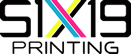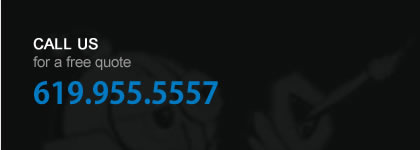DIGITIZING
The foundation of your design - is the process whereby your logo/design is converted into a computerized program that tells our embroidery machines what to do. It is a critical step and is an essential component for a quality product.
PRICING
Pricing is based upon several different variables. These include but are not limited to: total quantity, style and color of garment, complexity/size/location of design and the number of stitches. Because of these varying factors, each order is unique and must be priced as such.
For a detailed quote, please e-mail: info@six19printing.com
PRINTING QUESTIONS
1. Can i embroider my design on different t-shirt colors?
1. Can i embroider my design on different t-shirt colors?
Yes, we can print
your design on any t-shirt color you wish at no additional cost.
2. What t-shirts can i embroider on?
We offer thousands of t-shirt blanks to fit individual needs from higher end
brands like American Apparel and Alternative Apparel, to more cost-effective brands
like Gildan and Hanes.
ORDERING QUESTIONS
3. How do i place an order?
You can either give us a call at 619.955.5557 to place your order over the phone, or you may complete an order form at one of our service pages.
4. Do you have a minimum?
Yes, our minimum is 12 t-shirts per design. With our pricing structure
the more t-shirts your order results in less cost per unit.
5. Do your prices include shipping?
Shipping costs are separate from your order. If you are unable to pick up, we can give you a shipping estimate, but we usually don't
know the exact amount until your order has been shipped.
6. What's your turnaround time?
Screen Printing and Embroidery turnaround is approx. 10-12 business days.
Turnaround times do not include shipping.
7. Do you offer rush orders?
Turnaround times do not include shipping.
We do for an additional fee which varies depending upon each job. Give us a call if you need your order sooner than our standard turnaround time and we will work with you to meet
your deadline.
ARTWORK QUESTIONS
8. How should i send you my design?
You can e-mail us the file as an attachment, or upload it to one of the
following websites.
Yousendit, gett, etc
Make sure your artwork is saved to the correct size and is ready for printing. Or if you need us to clean it up and get it prepared for printing, we do charge an additional art fee.
9. How do i size and prepare my artwork?
Yousendit, gett, etc
Make sure your artwork is saved to the correct size and is ready for printing. Or if you need us to clean it up and get it prepared for printing, we do charge an additional art fee.
The easiest way to figure out what size you want your design to be
printed, is to grab a ruler, and measure out the inches on one of your
t-shirts.
Please read the 'artwork guidelines' towards your right before sending us your design.
Please read the 'artwork guidelines' towards your right before sending us your design.

Print Ready Checklist
-Resolution must be at least 300 dpi.
-Color Mode must be set to CMYK.
-Borders must be at least 1/4 inch inside the cut line on all sides..
-Fonts must be outlined/created to curves.
-Black Backgrounds = Rich Black = C 40% / M 30% / Y 30% / K 100%.
Resolution
All file formats must have a minimum of 300 dpi (dots per inch) resolution. A higher resolution ensures the best quality output in printing. Files submitted with a resolution lower than 300 dpi may be accepted for print, however could result in a blurry, less detailed image.
Color Mode
All artwork and images must be in CMYK (cyan, magenta, yellow, black) color mode. If your file is saved in RGB color mode, the colors you see on your screen will be much different than the printed colors.
Black Backgrounds
When you want an area of solid black within a document, 100% black (K) will not result in a solid, saturated black. To create a solid, saturated black your CMYK calibration values must be 40% Cyan (C), 30% Magenta (M), 30% Yellow (Y), and 100% Black (K).
Fonts
Text must be outlined or converted to curves or paths. Text must be embedded in PDF files. Following these steps will help ensure that your text prints properly and clearly.
Illustrator: Simply select the fonts and then use the Create Outlines command (Shift+Control+O).